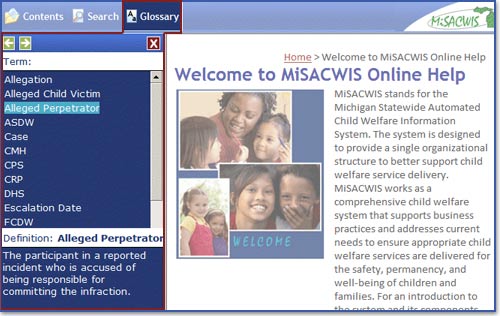Finding information in online help
Click More to learn more about each tool. The button will become disabled when you've viewed all the information.
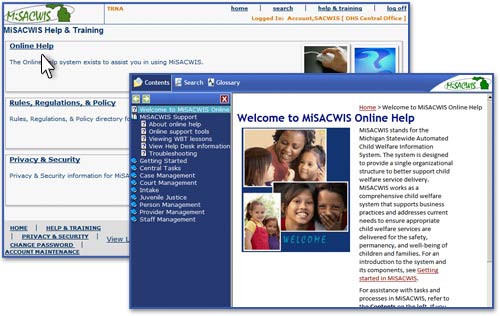
The table of contents organizes MiSACWIS tasks into "books," which are arranged by functional areas.
When you click a book icon, the tasks in an area are displayed, and specific topics in the help system appear as "pages."
Clicking a specific topic opens the instructions for that task.
Click More to continue.
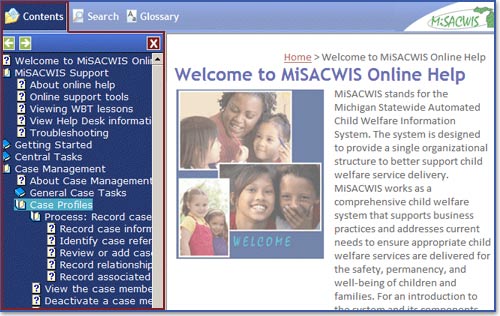
If you type a phrase, the Search feature searches for topics that contain all the words in that phrase no matter what the order.
You can select an item from the resulting topic list to view the related help topic.
Click More to continue.
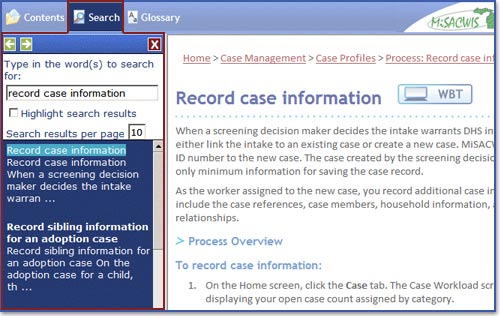
Just click a word, and its definition will appear in the box below the list of terms.
Now, click the Next arrow to continue.