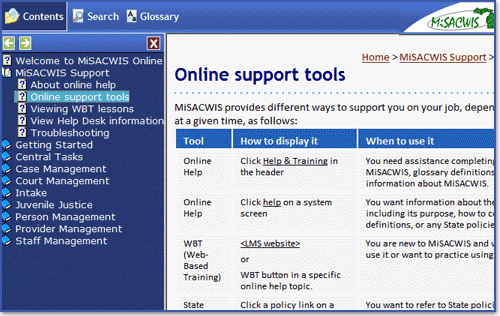Online help
Think of online help as an "owner's manual" for MiSACWIS. If you need to do something you've never done before, or if you just forget a step in a task, look it up in online help.
You'll access online help by clicking help & training in the header and then clicking Online Help. This opens the entire online help system.
Click More to learn about what's inside. The button will become disabled when you've viewed all the information.
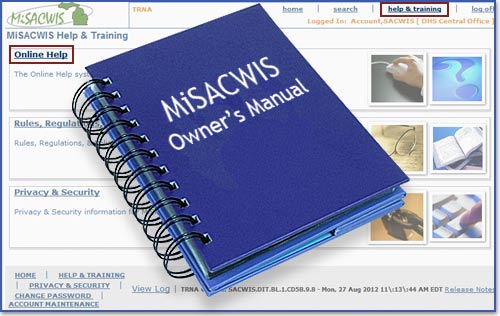
Screen topics are the first type of assistance in online help. Screen topics describe the purpose of the MiSACWIS screen you are viewing and provide links to additional assistance you may need.
To access screen-level help, you'll click help in the upper-right portion of any MiSACWIS screen. The help topic will appear in a new, smaller window.
Click More to continue.
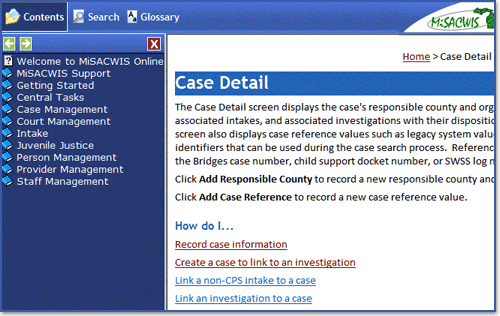
- How do I links, which explain how to do a specific task in the system.
- Related policy links, which display relevant sections from applicable policies.
- Field definitions, which explain how to complete field entries.
Click More to continue.
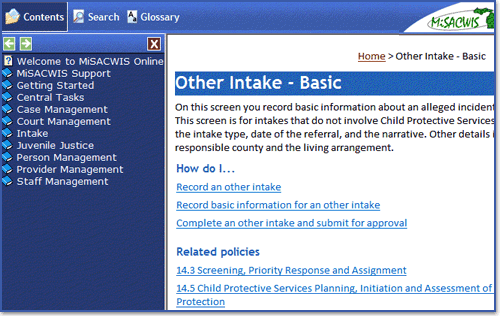
Conceptual topics provide you with conceptual and background information, overviews, and links to related topics. They help explain how different functional areas in MiSACWIS work. These topic titles usually begin with "About...".
You can access this information by clicking help & training in the header and using the table of contents or search feature to find the topic.
Click More to continue.
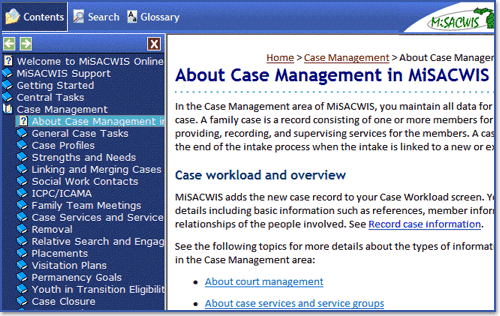
Procedural topics outline a lengthy or complex task. Each high-level step in the topic is a link to a more detailed subtask topic. Some procedural topics include links to WBT lessons.
You can access these topics by clicking help & training in the header and using the table of contents or search feature to find the topic.
Click More to continue.
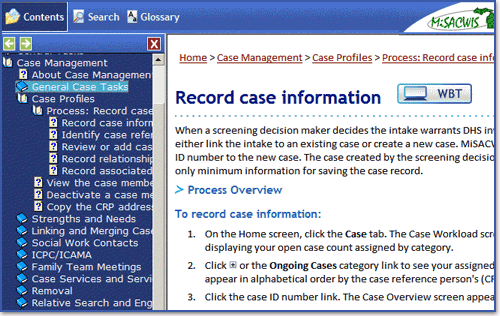
Many task topics are subtasks of a procedure. Some of these topics have links to short Show Me animations.
You can view these types of topics by clicking help & training in the header and using the table of contents or search feature to find the topic.
Click More to continue.
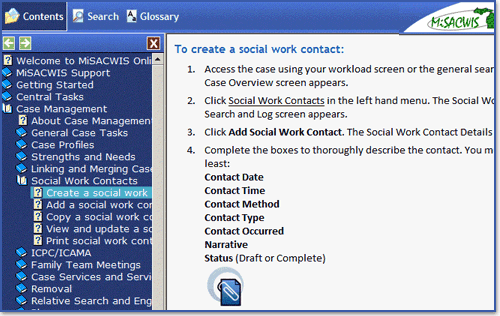
You can view these types of topics by clicking help & training in the header and using the table of contents or search feature to find the topic.
Now, click the Next arrow to continue.